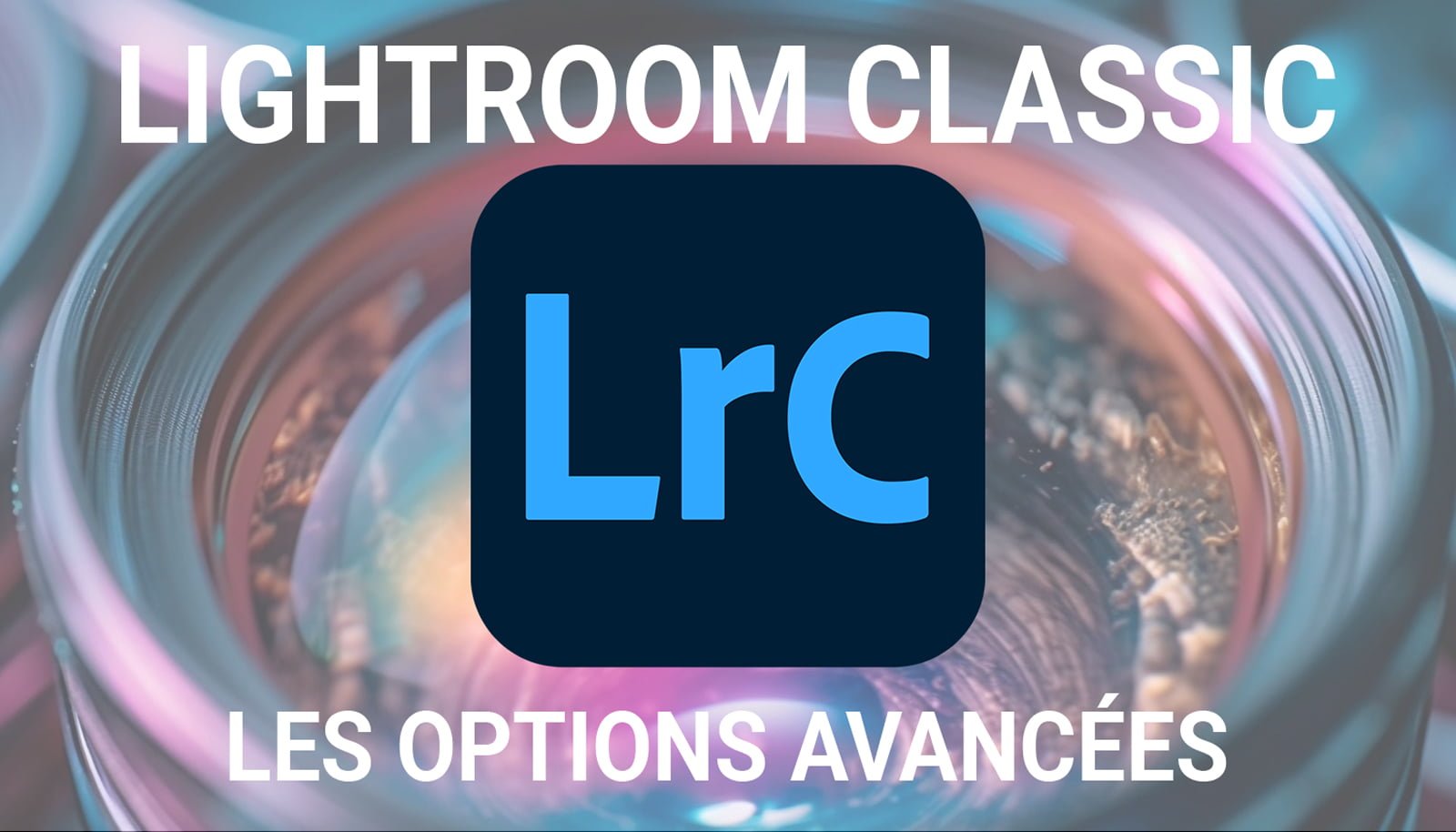When you take a photo, it may happen that the exposure is not perfect. An image on exposure is one of the most common errors in photography. Fortunately, with the post-processing tools available in Lightroom, it is possible to easily correct this problem and transform an exposed photo into a balanced and detailed image.
Here are some steps to follow to post-process an overexposed image in Lightroom:
1. Import your image
First, open Lightroom and import the over exposed image you want to correct. You can do this by clicking on “Import” in the lower left corner of the screen.
2. Adjust the exposure
Once the image has been imported, access the “Development” module by clicking on the corresponding tab at the top of the screen. In the right panel, you will find several editing tools. To correct the exposure, drag the “Exposure” slider to the left to reduce the brightness of the image. Continue to adjust until the image is properly exposed.
3. Adjust the highlights
Overexposed highlights are often responsible for the loss of detail in an image. To recover them, drag the “Highlights” slider to the left to reduce overexposed areas. Be careful not to reduce them too much, as this could make the image too dark.
4. Increase the contrast
An overexposed image often has a lack of contrast. To remedy this, increase the “Contrast” slider in the development panel. This will help make the colors more vivid and give more depth to the image.
5. Adjust light tones and dark tones
To further refine the details of the image, you can adjust the “Clear Tones” and “Dark Tones” sliders. Drag the “Light Tones” slider to the right to lighten the dark areas of the image, and the “Dark Tones” slider to the left to darken overexposed areas.
6. Use the highlights recovery tool
Lightroom also offers a specific tool to retrieve details in overexposed areas. To use it, click on the “Highlight Recovery” tool in the toolbar at the top of the screen. Then, click and drag on the overexposed areas of the image to retrieve the details.
7. Adjust the white balance
An overexposed image can also have an incorrect white balance. To correct this, use the “Temperature” slider in the “White Balance” panel to adjust the hot or cold tones of the image. Make subtle adjustments until you get a natural white balance.
8. Refine the details
Finally, to improve the sharpness and detail of the image, use the “Clarity” and “Sharpness” sliders in the development panel. Drag the “Clarity” slider to the right to increase the definition of details, and the “Shardness” slider to refine the contours.
Once you have finished adjusting all the settings, don’t forget to save your image by clicking on the “Export” button at the bottom right of the screen. You can choose the desired format and quality for the exported image.
In conclusion, post-processing on Lightroom is a powerful tool to correct exposure errors, including images on exposure. By following these simple steps, you will be able to transform an exposed photo into a balanced and detailed image. Do not hesitate to experiment with the different tools and settings to obtain the desired result.