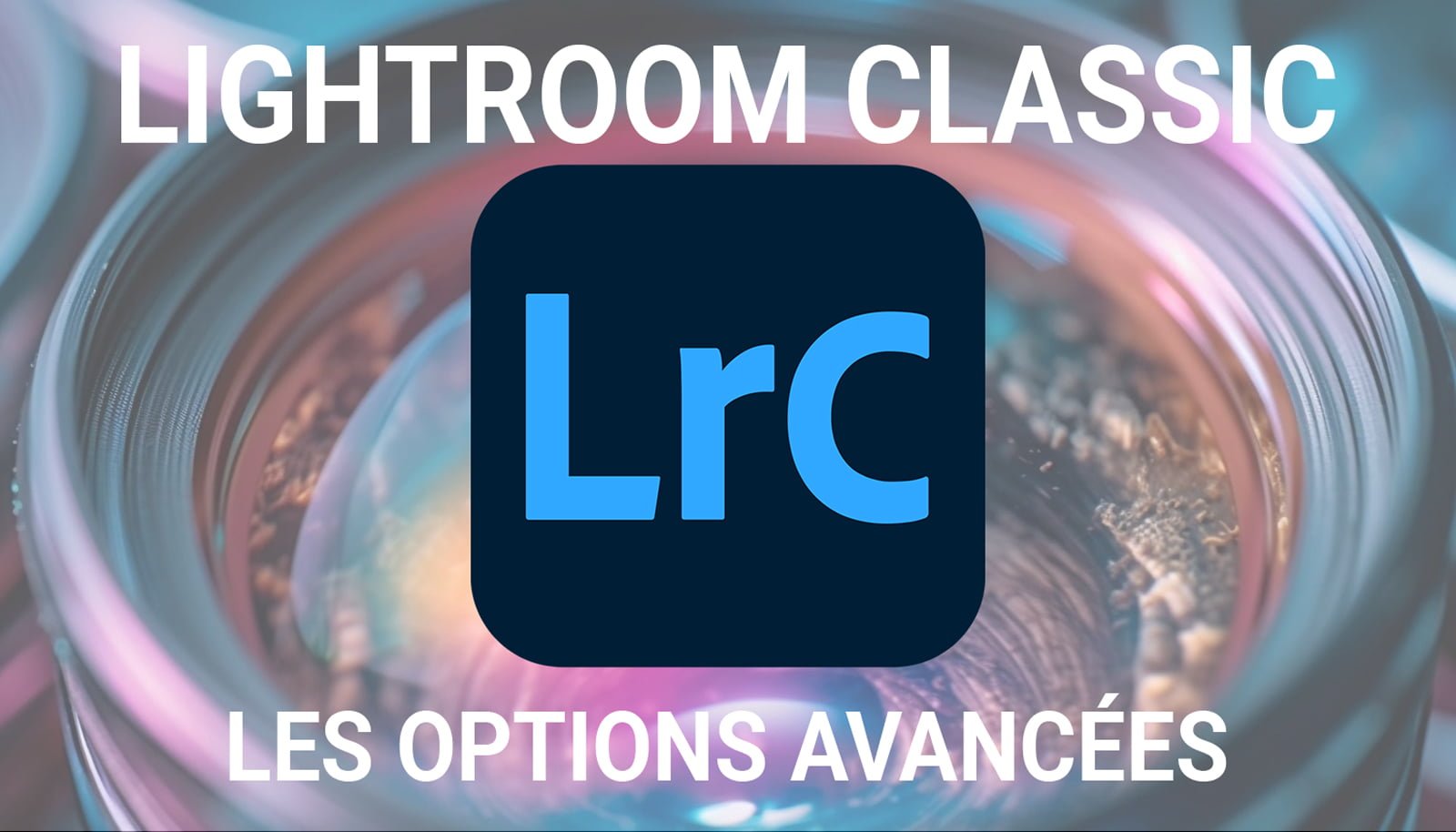Introduction
Lightroom Classic is a powerful and versatile photo editing software that offers many options to improve your images. In this article, we will explore the basic options of Lightroom Classic and show you how to use them effectively.
The Lightroom Classic interface
When you open Lightroom Classic, you will be greeted by a user-friendly and intuitive interface. The top bar contains the main menus, while the left sidebar displays the modules and tools. In the center is the viewing area where you can see your photos.
Import photos
To start using Lightroom Classic, you must import your photos into the catalog. Click on the “Import” button in the top bar, select the photos you want to import, then click on “Import”. You can also choose to apply predefined development parameters when importing.
Organize and sort your photos
Once your photos have been imported, you can organize and sort them easily. Use the Library module to add keywords, tags and notes to your photos, making it easy to search and manage your collection. Also use the ranking tools to sort your photos by date, rating or any other criterion of your choice.
Edit your photos
Lightroom Classic offers many options to retouch your photos and improve their appearance. Use the crop tool to adjust the composition of your photos, the tone correction tool to balance lights and shadows, and the color correction tool to adjust white balance and color saturation.
You can also use the local editing tools to make specific changes to certain parts of your photos. For example, you can use the stain removal tool to remove imperfections, or the adjustment brush tool to apply selective adjustments to specific areas.
Export your photos
Once you have finished editing your photos, you can export them in different formats to share them online or print them. Click on the “Export” button in the top bar, choose the desired export settings, then click on “Export”. Lightroom Classic allows you to specify the size, resolution and format of your exported photos.
Save your catalog
It is important to regularly save your Lightroom Classic catalog to avoid losing your changes and metadata. Click on the “Catalogue” menu in the top bar, then select “Save Catalog”. You can choose the backup location and frequency of automatic backups.
Conclusion
The basic options of Lightroom Classic allow you to edit and organize your photos effectively. By using the tools and features available, you can improve the appearance of your images and manage your collection professionally. Explore the advanced options of Lightroom Classic to discover its full potential. Discover this other article on Lightroom’s advanced options.