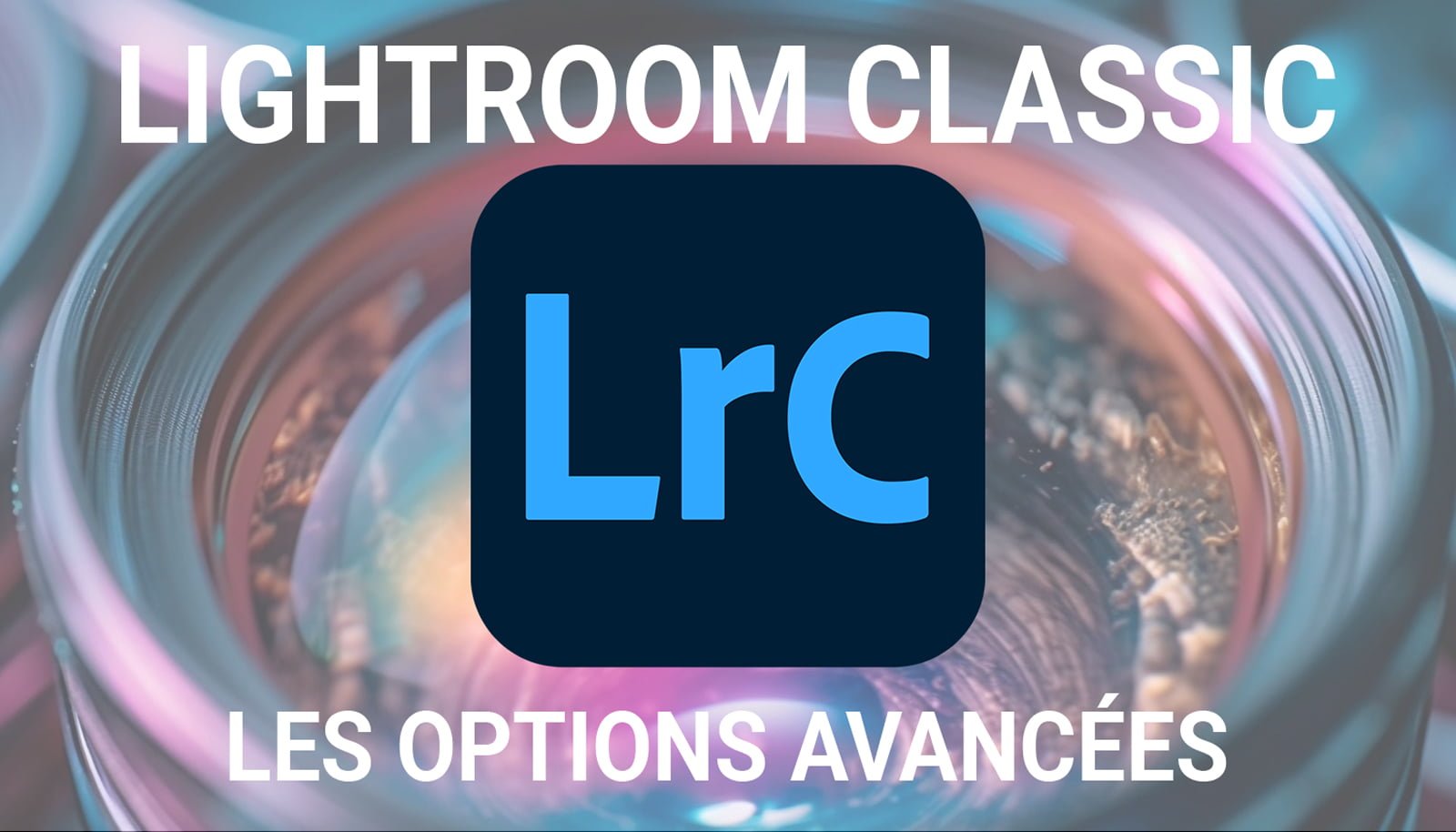Introduction
Lightroom Classic is a very popular photo editing software, used by many professional and amateur photographers. One of the most powerful features of Lightroom Classic is the ability to create masks and masking tools to make selective adjustments to your photos. In this article, we will explore the different mask options available in Lightroom Classic. Let me introduce you the different masking tools on Lightroom Classic.
Subject selection
The subject selection tool is a quick and easy way to create a mask around the main subject of your photo. It uses artificial intelligence to automatically detect the subject and create a precise mask. Once the mask has been created, you can apply subject-specific adjustments without affecting the rest of the image.
Selection of the sky
If you want to make specific changes to the sky of your photo, the sky selection tool is the ideal option. It allows you to create a mask around the sky and apply adjustments such as saturation, brightness or color correction only to this part of the image.
Background selection
The background selection tool allows you to create a mask around the background of your photo. This can be useful if you want to apply specific effects to the background without affecting the main subject. For example, you can darken or blur the background to further highlight your subject.
Selection of people
If you photograph portraits, the people selection tool is a valuable tool. It allows you to create a mask around the faces of the people present in your photo. You can then apply specific adjustments to these faces, such as skin retouching, teeth whitening or eye adjustment.
Objects
The object selection tool allows you to create a mask around a specific object in your photo. This can be useful if you want to make specific adjustments to this object, for example by making it brighter or adjusting its color.
Brush
The brush tool is a versatile option that allows you to create a freehand mask. You can use it to make precise adjustments to specific areas of your photo. For example, you can lighten a dark part of the image or apply selective color correction.
Linear gradient
The linear gradient tool allows you to create a mask using a gradient. You can use it to apply progressive adjustments to part of your photo. For example, you can darken the sky gradually from the top of the image.
Radial gradient
The radial gradient tool is similar to the linear gradient tool, but it creates a mask in the shape of a circle or ellipse. You can use it to apply progressive adjustments to a specific area of your photo, for example by brightening a person’s face in a portrait.
Color range
The color range tool allows you to create a mask based on the colors present in your photo. You can select a specific color or a color range and apply adjustments only to these areas. For example, you can increase the saturation of red tones in a sunset photo.
Luminance range
The luminance range tool is similar to the color range tool, but it is based on pixel brightness. You can create a mask by selecting a specific luminance range and apply adjustments only to that range. For example, you can darken the light tones of a photo to create a dramatic effect.
Depth range
The depth range tool is designed specifically for photos taken with a camera that supports depth of field. It allows you to create a mask based on the distance between the camera and the different objects in the scene. You can then apply specific adjustments to objects located at a certain distance from the camera.
Conclusion
The different masking tools on Lightroom Classic offer great flexibility to make selective adjustments to your photos. Whether you want to make changes to the subject, the sky, the background or other elements of your image, you will find a tool adapted to your needs. Experiment with these options and improve your photo editing skills with Lightroom Classic!